The FantaSim Tales Site Map Home Return to tutorial table of contents
Creating A Unique .CMX File Identification
And Troubleshooting TIPS
You may see more and more Cmx file IDs that do not follow the basic format of a skin
file name: that is, the body files does not begin with a "B" followed by three digits, sex, and age;
nor does the cranium file begins with a "C", etc.
The reason? Meshers and skinners want a totally unique file name so that their files will not
over write any other file that may be in a The Sims Skins folder. This is a great idea, however,
since the game was designed to recognize a certain format, some unique IDs are being
rejected by a PC and pulled by The Sims File Cop as bad files.
Another problem with many unique file names, since they do not follow the same format as the
Maxis files, they can not be viewed in SimShow or The Sims Character Makeover, and other
user created programs designed to correspond with The Sims.
How To Create A Workable Unique .CMX File ID
1. Don't get too creative with the new file identification name.
2. Begin the body file with a "B" and the cranium file with a "C".
NOTE: For HOT DATE and SIMS VACATION: if you are creating a file for the "Buy"
categories, these files must begin with "F" for formal wear, "L" for Lingerie, "S" for swimsuit
and "W" for winter wear. These files must be placed in the "Skins Buy" for either expansion
pack. These files will NOT show in SimShow or The Sims Character Makeover or some of
the user created programs unless the programer has adjusted for these file names.
3. The next three digits can be changed. However, I suggest keeping the first two digits as
numbers. The third digit can be a letter and the .cmx file will still show in Sim Show,
The Character Makeover and user created Sim related tools.
4. What ever you decide to replace the three digits with, keep it to three.
5. Sex, age and body type are very important. DO NOT change this part of the format.
6. DO NOT simply change the file name without changing the internal component's identification
as well!! This is the biggest error I have found in Cmx and xskin files with unique IDs.
7. The suffix of a unique ID is where you should put some sort of special ID to identify the
file as belonging to you, or that your web fan site is the origin of this file.
Suggestion: When creating a unique file name for redistribution on a The Sims fan site, please
contact the webmaster at Sandshifter so that your special ID can be listed on that site for others
to find. It can be very difficult at times to try to locate the origins of files even with initials.
Troubleshooting Tips
There are four ways, that I know, to verify if a .cmx and xskin file contain any errors: running
The Sims File Cop, SimShow, The Sims Character Makeover and Sim Enhancer Character
CMX Validation.
The Sims File Cop will pull the .cmx file as a Bad Other File, however, the problem may be in the
xskin file, so check all components of the .cmx.
SimShow and The Sims Character Makeover will not run if a bad mesh file is selected. The
problem may be in any of the mesh files.
The Sim Enhancer Character CMX Validation will identify all errors in a .cmx file, but
it will not tell you how to fix the error. Again, the error may be in the xskin file, so you will have
to check every file. To download this free program, visit www.simenhancer.com.
For more information about .cmx files, read the Introduction and Step 1 of Editing A
.CMX File at the beginning of this tutorial.
What To Look For In A Bad .CMX File
Step 1
Always Begin With The .CMX File.
1. Verify that the . cmx ID in line 3 matches the name of the file EXACTLY. If not, either change
the internal ID or the external ID name.
2. Lines 3 and 8 (the Pelvis-Body or Head-Head file names) matches EXACTLY.
3. Line 1 is a 0, and line 2 is a 1.
4. Line 6 shows the correct amount of xskin files that correspond with the .cmx ID.
5. The other zeros follow the format as show in the beginning of this tutorial: There should be
two zeros after each xskin file name, but three zeros after the last.
6. Some times the correct extension does not show in the suffix of the xskin files. I have
noticed that head files made using Face Lift are this way. Therefore, be sure that all xskin name
lines have the correct extension: Pelvis-Body for body skins, Head-Head for head skins, etc.
NOTE: If the xskin file is an attachment, but the attachment DOES NOT have an extension,
you may have to delete the attachment. First, check the xskin file to see if the extension is listed.
If not, you will not be able to guess the extension (for example, a wing may be attached
to the neck, spine, or cranium), therefore deleting the attachment will keep the game from
crashing.
7. Verify that all of the components of the .cmx file exist in your Skins folder. If an attached
xskin file is missing, the system will try to locate it and crash the game because it can not find
it. In cases like this, you will have to contact the originator of the files to get the missing xskin
file.
This is another frequent error by many skinners. I know because this was an error I constantly
made prior to understanding how mesh files work together. It is also what I look for first
every time I am attempting to fix a bad file by another skinner.
If you are preparing skins for redistribution DO NOT FORGET to include ALL of the
xskin files and bitmaps for the attachments when zipping the files for download purposes.
Step 2
Check The File Names Of The Xskin Files
1. Verify that the Pelvis-Body and Head-Head internal file ID matches line 3 and 8 of the .cmx
file.
2. If there is a second line, it must also match EXACTLY. It's also a good idea to remove any
skin tone designation.
3. Be sure that there is an extension to the suffix part of the xskin name, as mentioned above in
Step 1. This is another error I find frequently. Use the sample .cmx files and xskin files in this
tutorial as a guide.
4. Lastly, make sure that the external file name itself is correct and matches the corresponding
names in the .cmx file.
Step 3
Check Any And ALL Attachments
1. Verify if the bitmap to the attach mesh is listed in the xskin file.
2. Verify that the name of the bitmap and the name in the xskin file matches EXACTLY.
3. Verify if the attachment's bitmap is in the Skin folder.
IF YOU HAVE CHECKED AND DOUBLE CHECKED ALL FILE NAMES AND THE
EXTENSIONS ARE CORRECT, BUT THE GAME STILL REJECTS THIS .CMX FILE,
CONTACT THE ORIGINATOR OF THE FILES.
The file itself may be corrupted, and this you can not fix. If you can not reach the originator of
the file or you do not get a response, DELETE all of the MESH FILES from your PC!
End of Tutorial. Good Luck, but most importantly, Have Fun!!
Click Here to Return to the table of contents. Click HERE to go to The FantaSim Tales
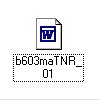


 Samples of unique Cmx file names. These are actual Cmx files, and I am not putting down anyone,
but they were pulled by The Sims File Cop as Bad Other Files. In some cases the skins
still showed in the game, the File Cop pulled them because the file name did not fit the original
Maxis format. In others, the internal components did not match the file ID or an xskin file was
missing. In that case, the skin DID NOT show in the game and/or the game crashed.
Use these and similar files at your own risk! Not all systems will reject unique file IDs.
Samples of unique Cmx file names. These are actual Cmx files, and I am not putting down anyone,
but they were pulled by The Sims File Cop as Bad Other Files. In some cases the skins
still showed in the game, the File Cop pulled them because the file name did not fit the original
Maxis format. In others, the internal components did not match the file ID or an xskin file was
missing. In that case, the skin DID NOT show in the game and/or the game crashed.
Use these and similar files at your own risk! Not all systems will reject unique file IDs.
The mesh files for a "Buy" female adult swimsuit. The .cmx file has already been assigned a unique ID so that the swimsuit mesh will show in the regular wardrobe.
The mesh files for a "Buy" female adult swimsuit. The .cmx file has already been assigned a unique ID so that the swimsuit mesh will show in the regular wardrobe.
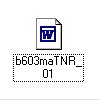


Samples of unique Cmx file names. These are actual Cmx files, and I am not putting down anyone, but they were pulled by The Sims File Cop as Bad Other Files. In some cases the skins still showed in the game, the File Cop pulled them because the file name did not fit the original Maxis format. In others, the internal components did not match the file ID or an xskin file was missing. In that case, the skin DID NOT show in the game and/or the game crashed. Use these and similar files at your own risk! Not all systems will reject unique file IDs.